PayPal makes it easy to accept payments on a website, whether it’s a mobile device, tablet, or PC. Just copy and paste a short HTML snippet on your website to add a payment button or a shopping cart.
- Get your merchant account ID.
- Log in to the PayPal site (https://www.paypal.com). Your merchant account ID is on your account profile page.
- If you don’t have a premium or business account, your profile page will not have a merchant account ID. In this case, you can use the email address for your account.
- Build your PayPal button
- Choose your button type, and customize your button with your product name and price.
- Add the button code to your website.
- Just copy and paste the HTML snippet, and you’re ready to start selling!
Paypal payment buttons:
It is as easy as including a small snippet of code.
Buy Now:
<script src=”paypal-button.min.js?merchant=YOUR_MERCHANT_ID” data-button=”buynow” data-name=”My product” data-amount=”1.00″></script>
Add to cart:
<script src=”paypal-button-minicart.min.js?merchant=YOUR_MERCHANT_ID” data-button=”cart” data-name=”Product in your cart” data-amount=”1.00″></script>
Donate:
<script src=”paypal-button.min.js?merchant=YOUR_MERCHANT_ID” data-button=”donate” data-name=”My product” data-amount=”1.00″ ></script>
Subscribe:
<script src=”paypal-button.min.js?merchant=YOUR_MERCHANT_ID” data-button=”subscribe” data-name=”My product” data-amount=”1.00″ data-recurrence=”1″ data-period=”M” ></script>
Callback:
On completion of a transaction you can get a payment notification (IPN) on a callback URL you specify using the callback attribute. An IPN simulator is available on the sandbox to help you test your integration.
Write your code to insert or update your order details.







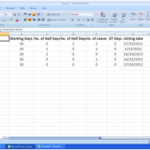
1 Comment
balwinder
July 7, 2014Good thing !!!!